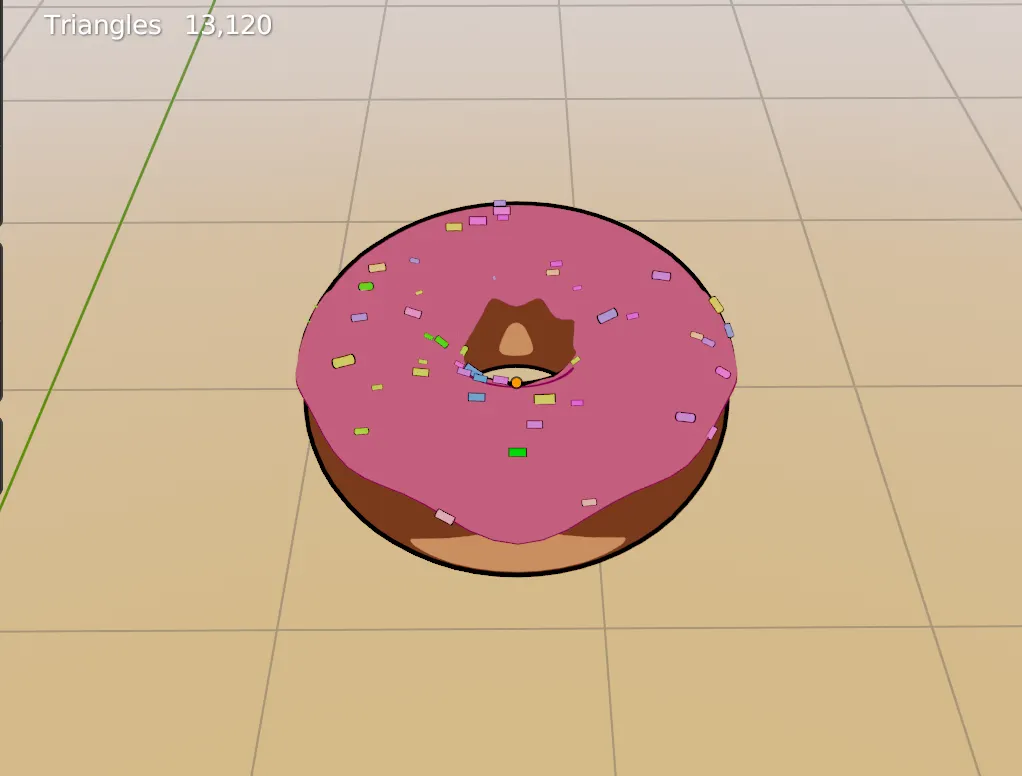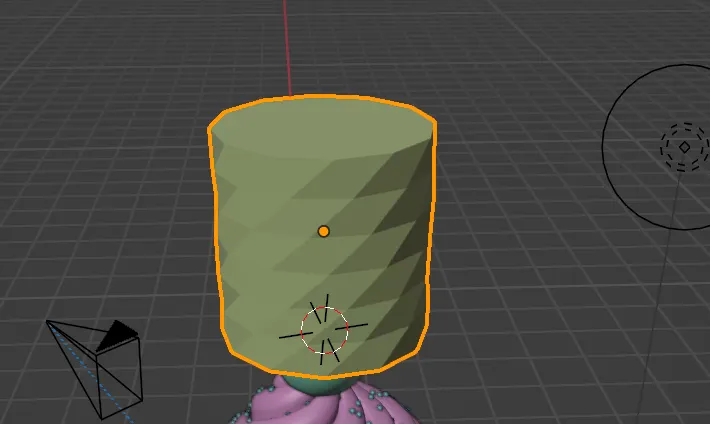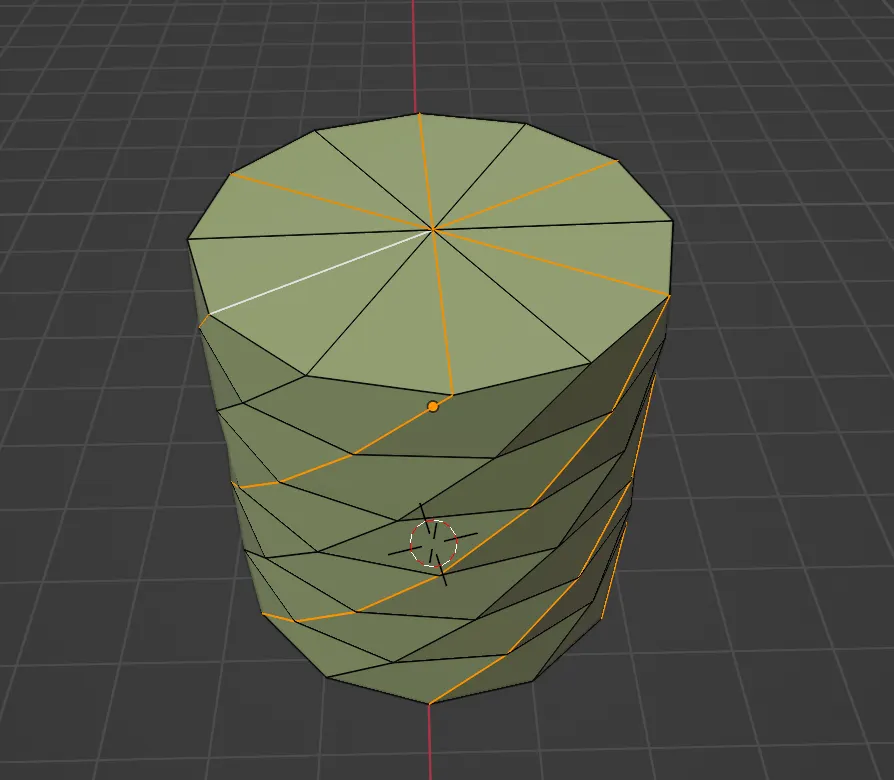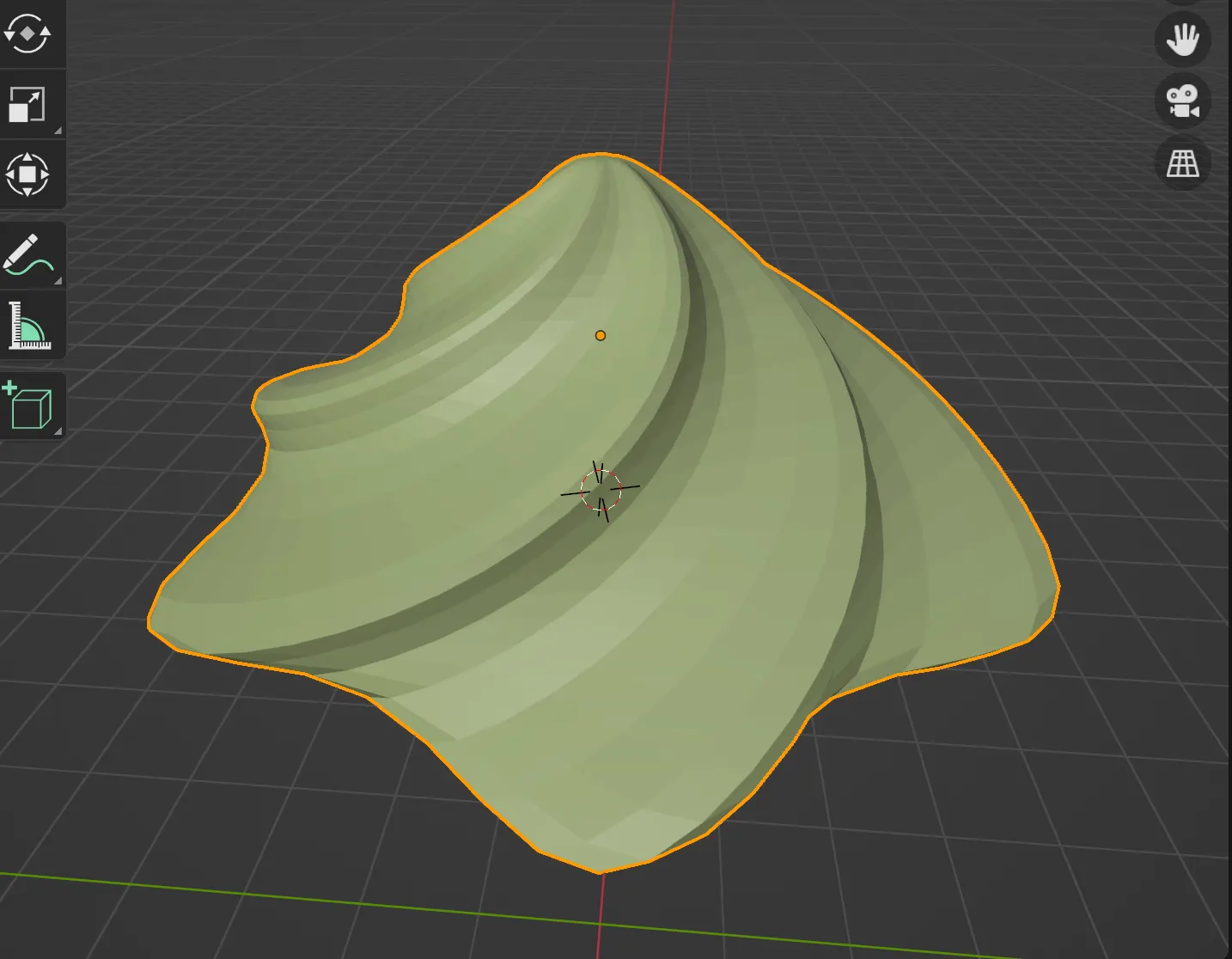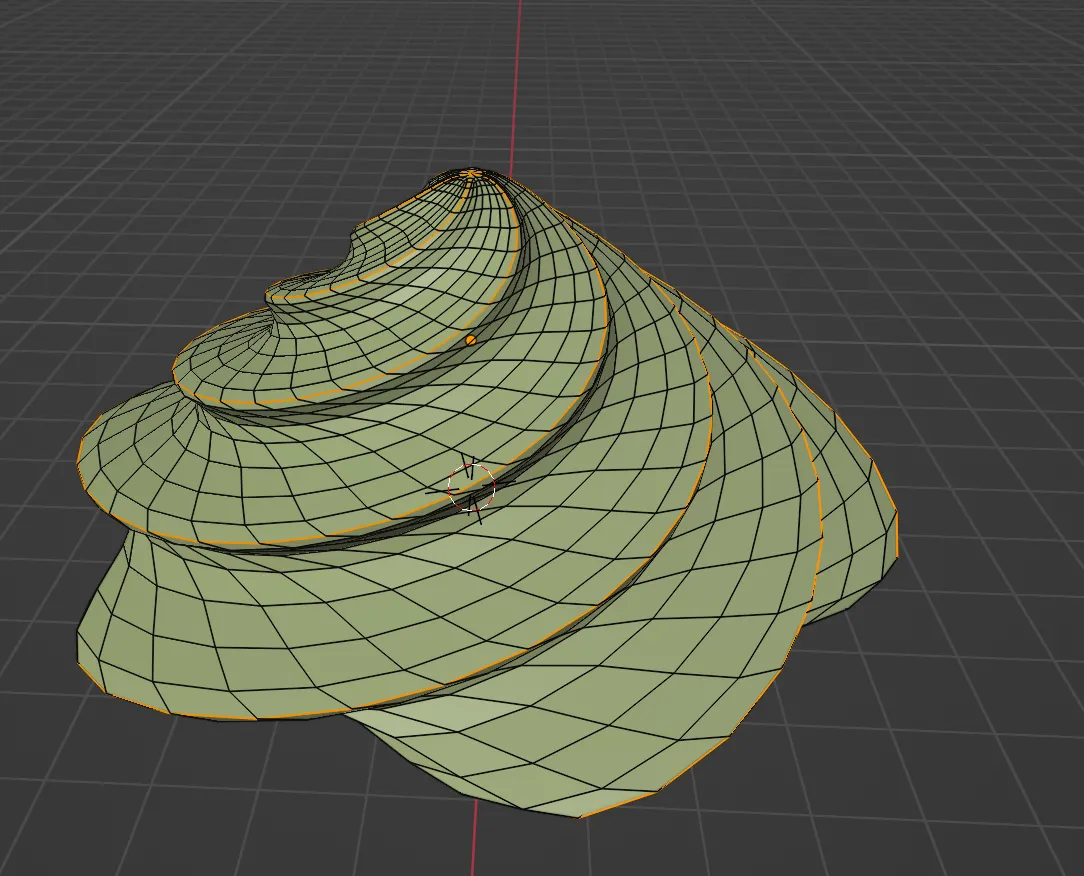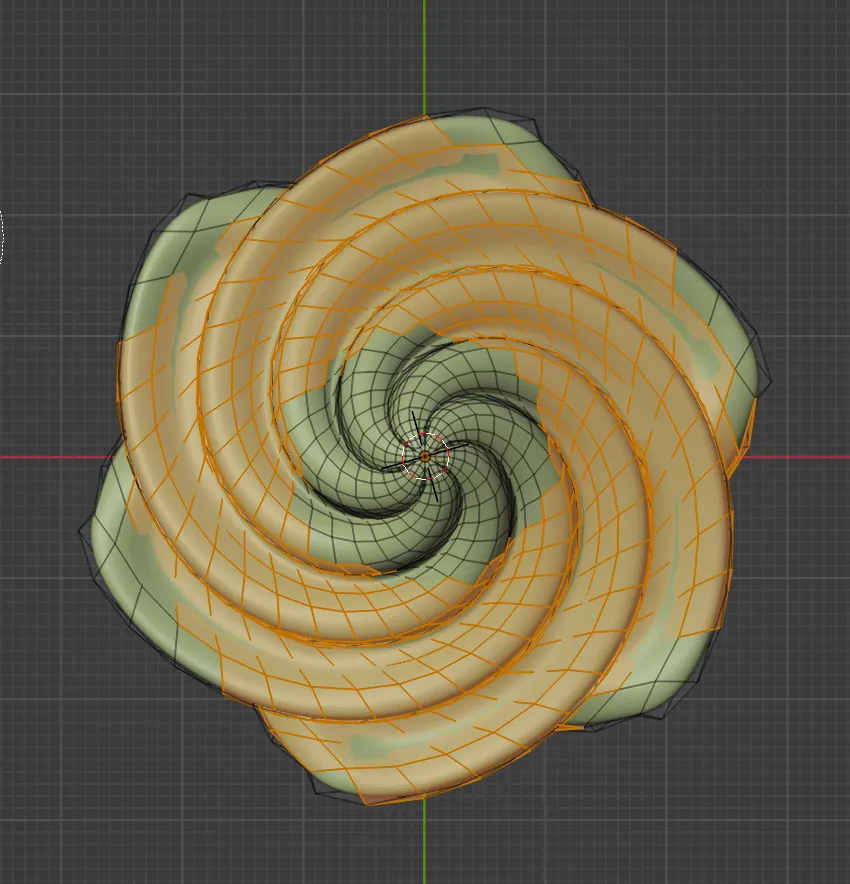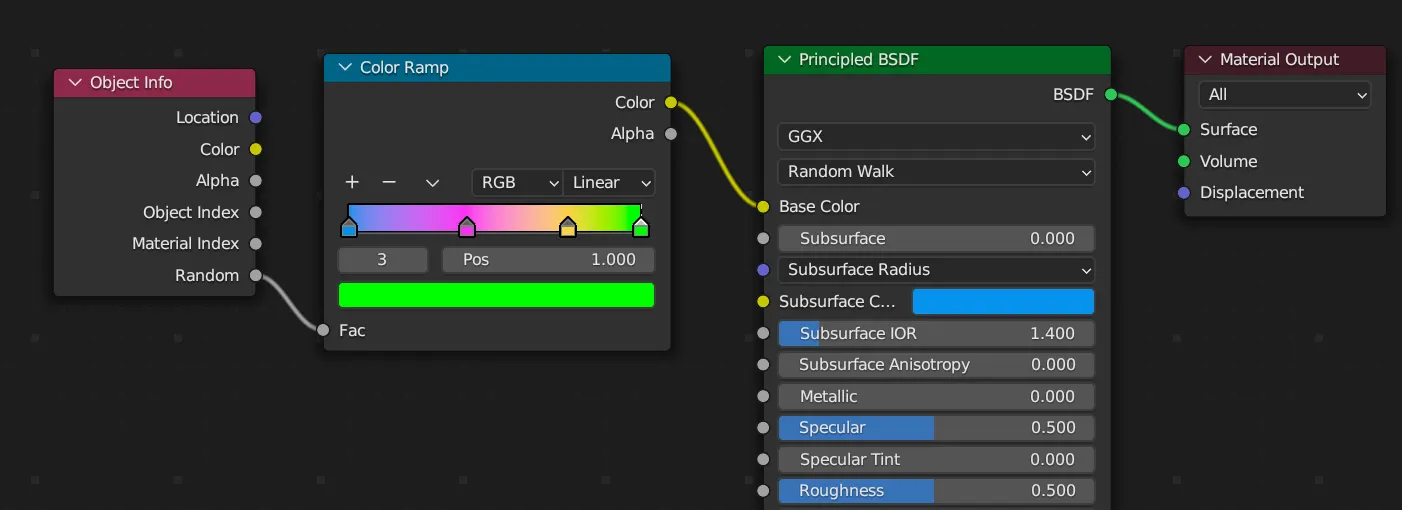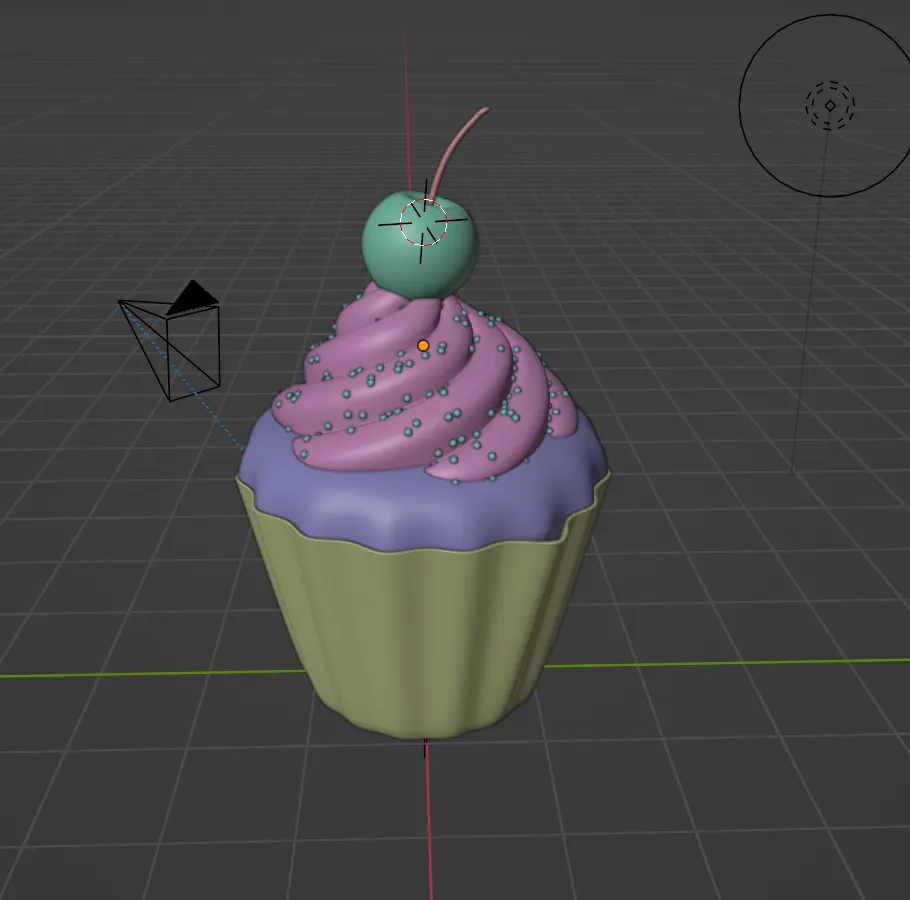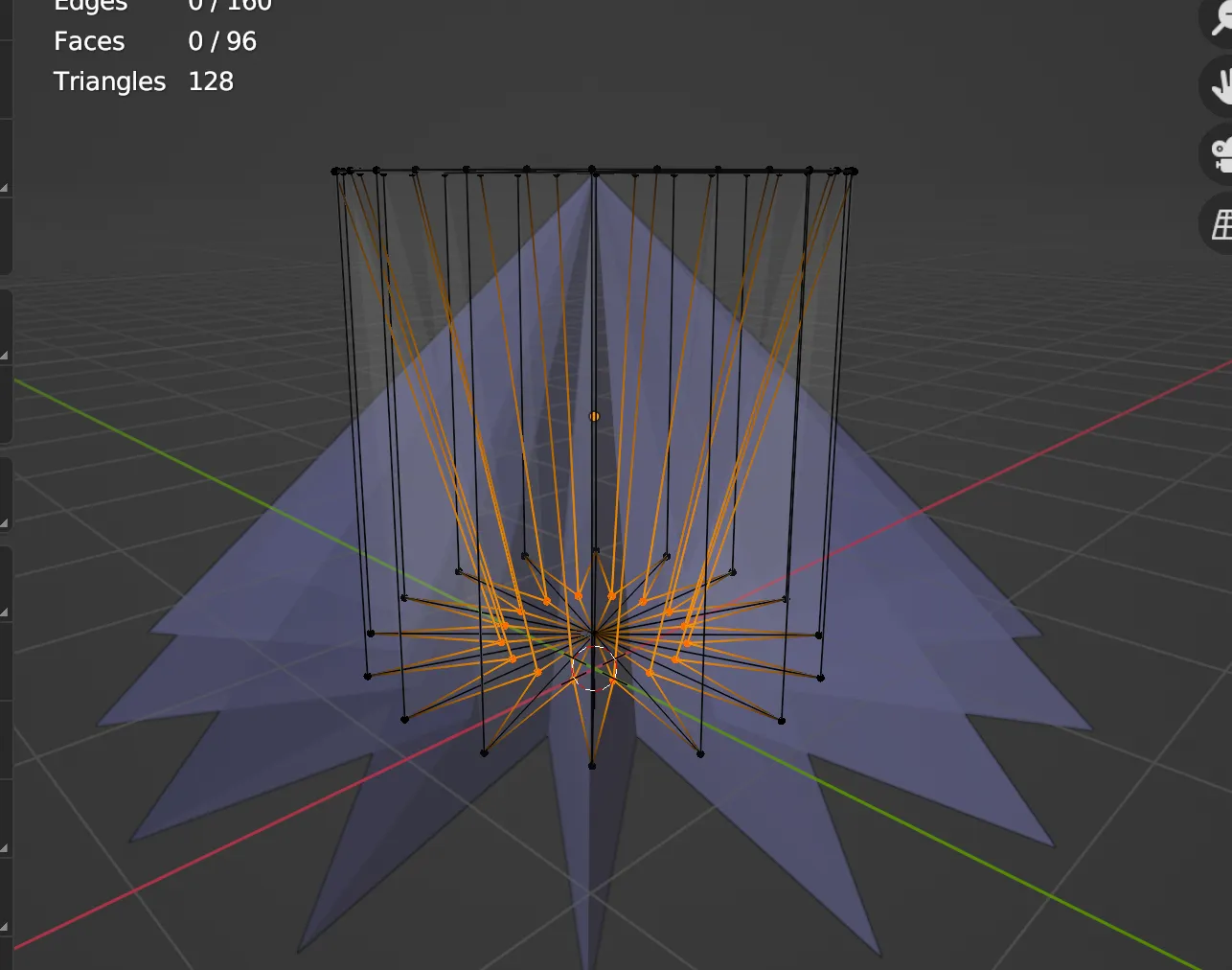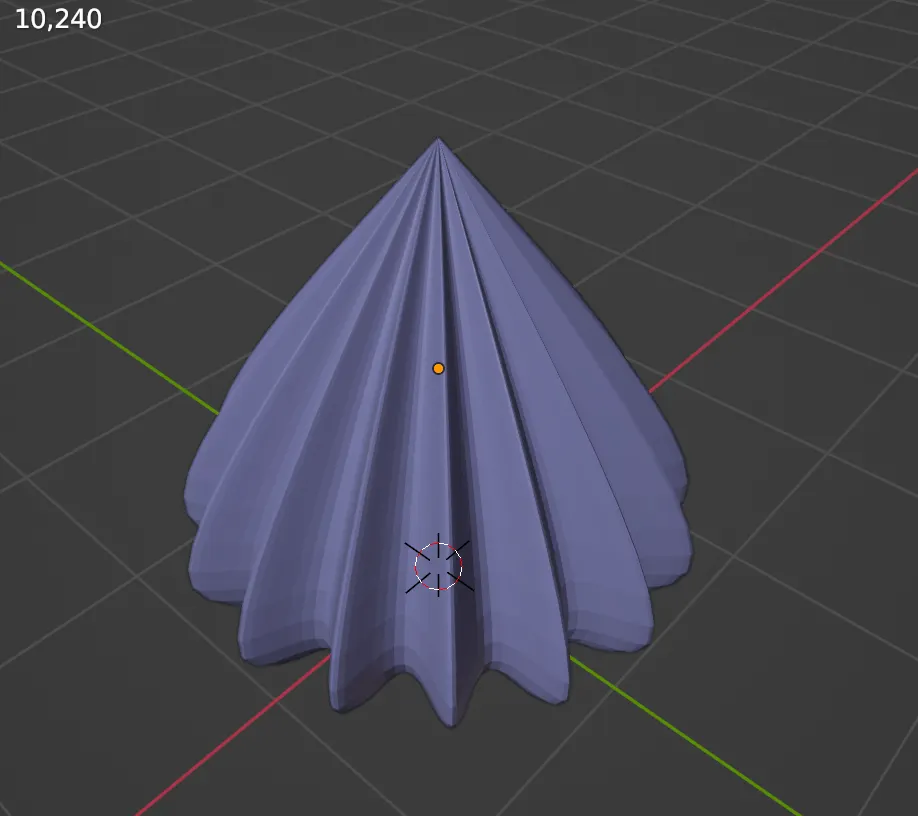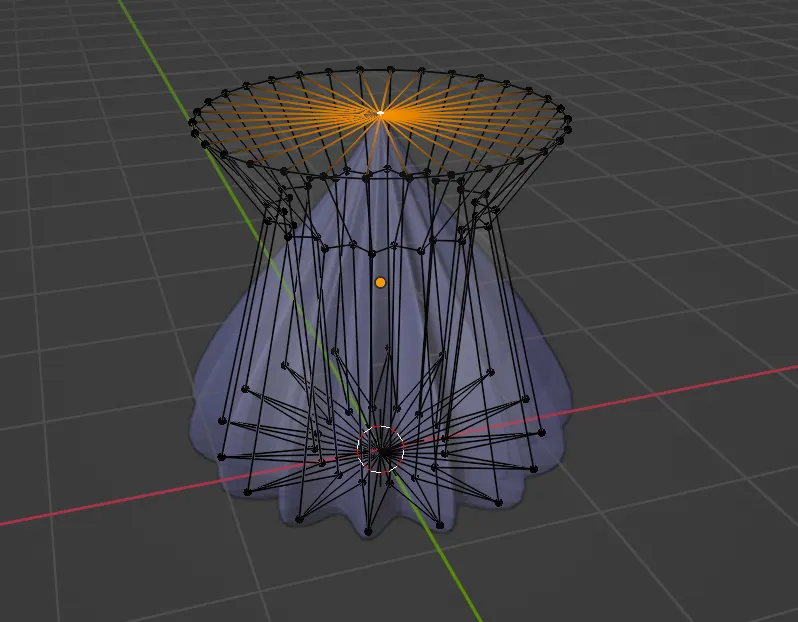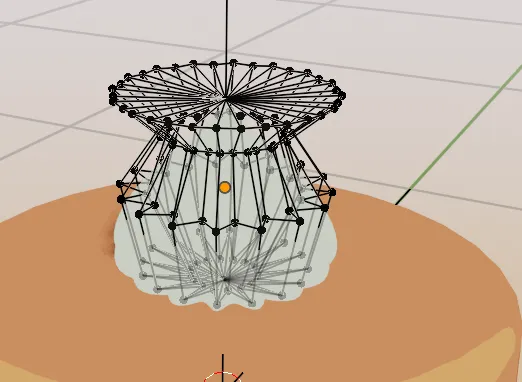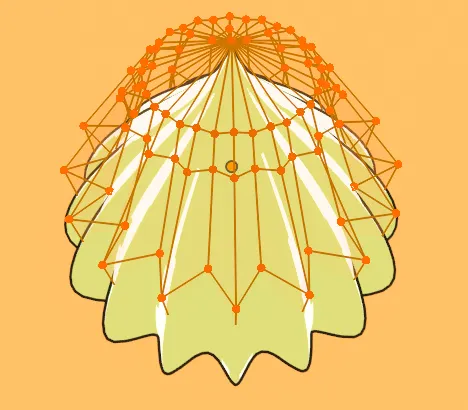머핀컵 만들기
1.
circle 생성
2.
물결 무늬: edit mode - vertex 전체 선택 - 상단 메뉴 select - checker deselect(번갈아가면서 선택됨) - s키로 스케일 조정해서 안쪽으로 들어가게
3.
vertex 전체 선택 후 extrude - scale 조정
4.
밑 부분 vertex를 루프 선택(alt + 왼클릭) - extrude + s로 스케일 안쪽으로 조정 - 왼클릭으로 내려놓은 다음 - m 키(merge) - merge at center - 하면 vertex가 안쪽으로 모임
5.
subdivision modifier 적용 + solidify
빵 만들기
1.
머핀컵 복제 shift + d - solidify 해제
2.
extrude + z - 위쪽 버텍스들 스케일 안쪽으로 조정
3.
alt + shift + s + 스케일 바깥으로 조정 → vertex가 circle로 정렬됨
4.
extrude + s 스케일 안쪽으로 조정 - 한번더 extrude + 왼클릭 - m키 + at center
크림 만들기
1.
cylinder 생성 - vertex 12 - cap fill type: triangle fan(위아래면이 삼각형 면으로 이뤄짐)
2.
루프컷으로 가로에 5개 정도의 엣지를 더 생성
3.
simple deform 모디파이어 추가 - z 축으로 125도 정도 - apply
요런 모양이 되어야 함.
4.
루프 선택
5.
s + shift + z (z축 제외하고 스케일 조정) + subdivision level 2(ctrl + 2) + apply
6.
simple deform + taper 선택 + z축으로 -1.75. 여기까지하면 아래처럼 나옴
7.
simple deform 다시 추가 + twist + z축 + 115도. 두 simple deform 모두 apply
8.
edit 모드에서 아래처럼 선택
9.
proposal editing 켠 상태로 s + (shift + z) - g + z로 위로 들어올리키 - alt + s로 볼륨 주기 + 다시 subdivision level2정도 먹이기
particle
1.
크림 top view - 엑스레이 모드 꺼진 것 확인하고 - edit mode - face select mode - c눌러서 circle select - 가운데는 마우스 휠 클릭해서 deselect. - 마우스 우클릭으로 circle select mode 나오기. 아래처럼 나와야 함.
2.
1눌러서 vertex select mode - object data property - vertex group 추가 후 assign - deselct, select로 확인
3.
icosphere 추가 - shade smooth - scale 작게 조정
4.
particle property - hair mode - number 300으로 조정 - render에서 object - instance - icospere 선택 - icospere 스케일 조정
5.
icoshepre material
주의
1.
빵 부분에 툰셰이더 먹일 때 잘 안된다면 → edit mode - vertex 모두 선택 - 상단 mesh 메뉴 - normals - recalculate outside
응용
머랭
1.
cylinder - verticies: 32 - cap fill type: triangle fan(위아래면이 삼각형 면으로 이뤄짐)
2.
simple deform - z 축 - -2 - 맨 아래 루프 선택 - checker deselect - s + shift + z 안쪽으로 스케일 조정
3.
subdivision level 3 - subdivision이후 뭉툭해진 꼭짓점은 simple deform 의 factor값을 마이너스쪽으로 더 조정하면 뾰족해짐
4.
중간에 루프컷 추가하고 스케일 안쪽으로 조정 - proposal editing enabled -맨 아래 가운데 꼭지점 선택 후 - g + z
_(1).jpeg&blockId=0e552736-74f0-4f5a-89e1-328d4931ca7c)